Payment Integration
Complete guide to setting up your WISP platform
Payment Integration
This guide walks you through setting up M-Pesa and or K-Pay integration to enable automated payment processing for your customers. You have three options: using our simplified M-Pesa service, integrating your own M-Pesa API credentials or using K-Pay API.
Option 1: Quick Setup with Our M-Pesa Service
Navigate to the Settings tab in your dashboard
Click Integrations
Select M-Pesa as your payment provider
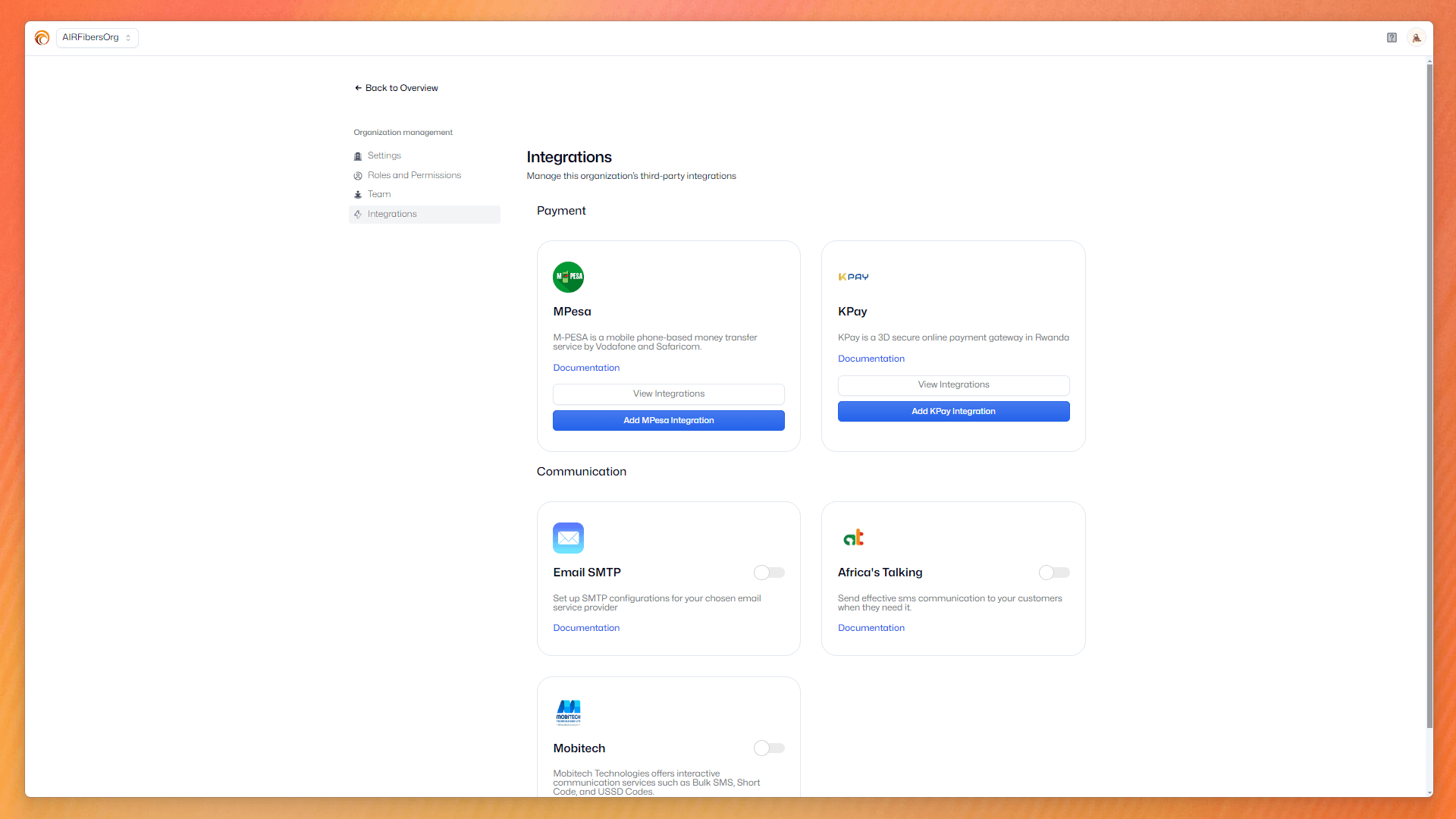
Enter your Till Number or Paybill Number
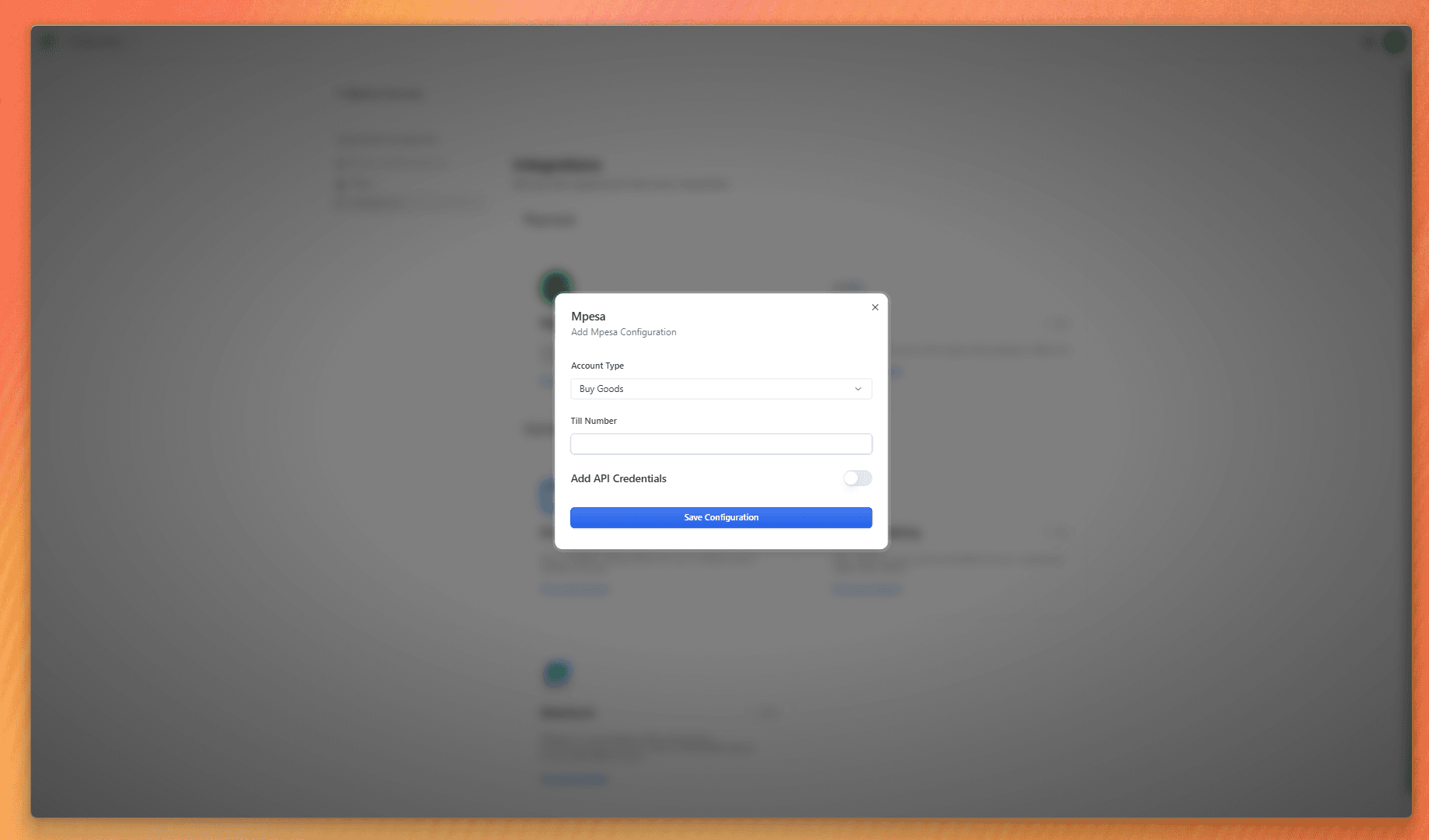
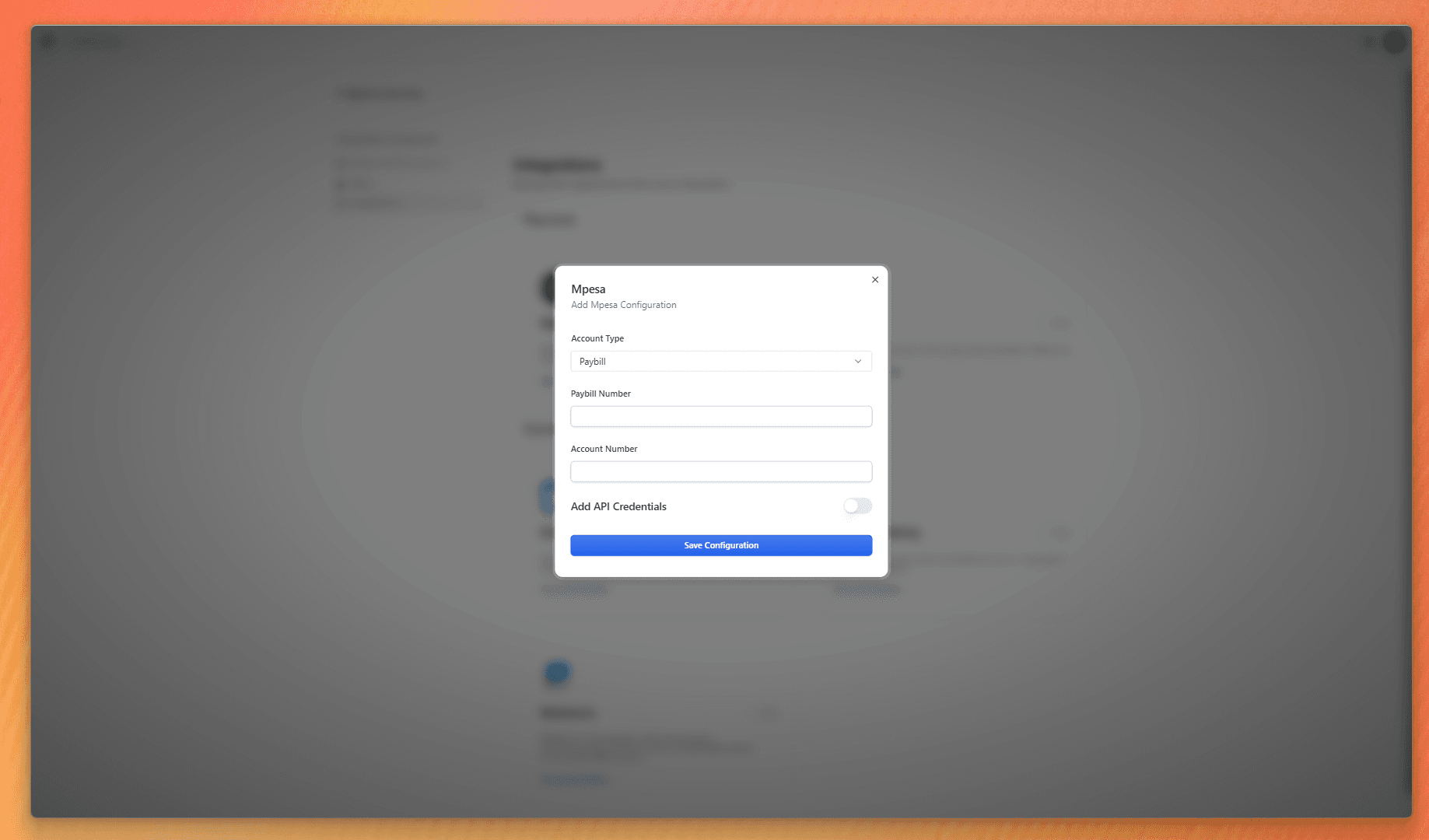
Once setup, verify to ensure the right credentials are used.
Click view integration and verify. An STK push will be sent to the number inserted and and this will confirm your details.
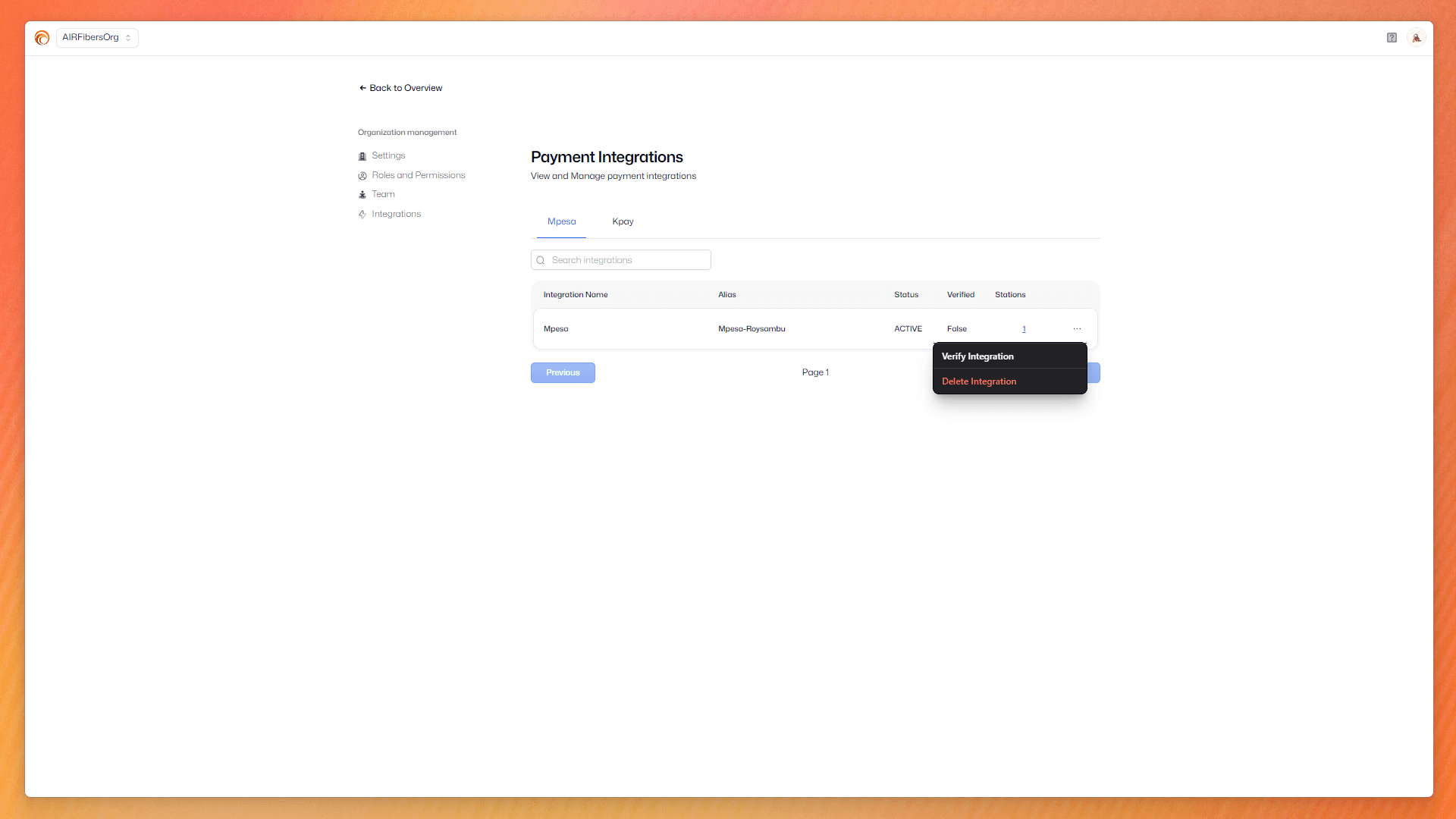
Best Practice
Use a dedicated Till/Paybill number for your WISP business to maintain clear separation of transactions and simplify accounting. You will be charged for using our Mpesa Api
Option 2: Custom M-Pesa API Integration
If you prefer to use your own M-Pesa API credentials, follow these steps:
In the integration section, toggle Add API credentials
You'll need to provide the following credentials:
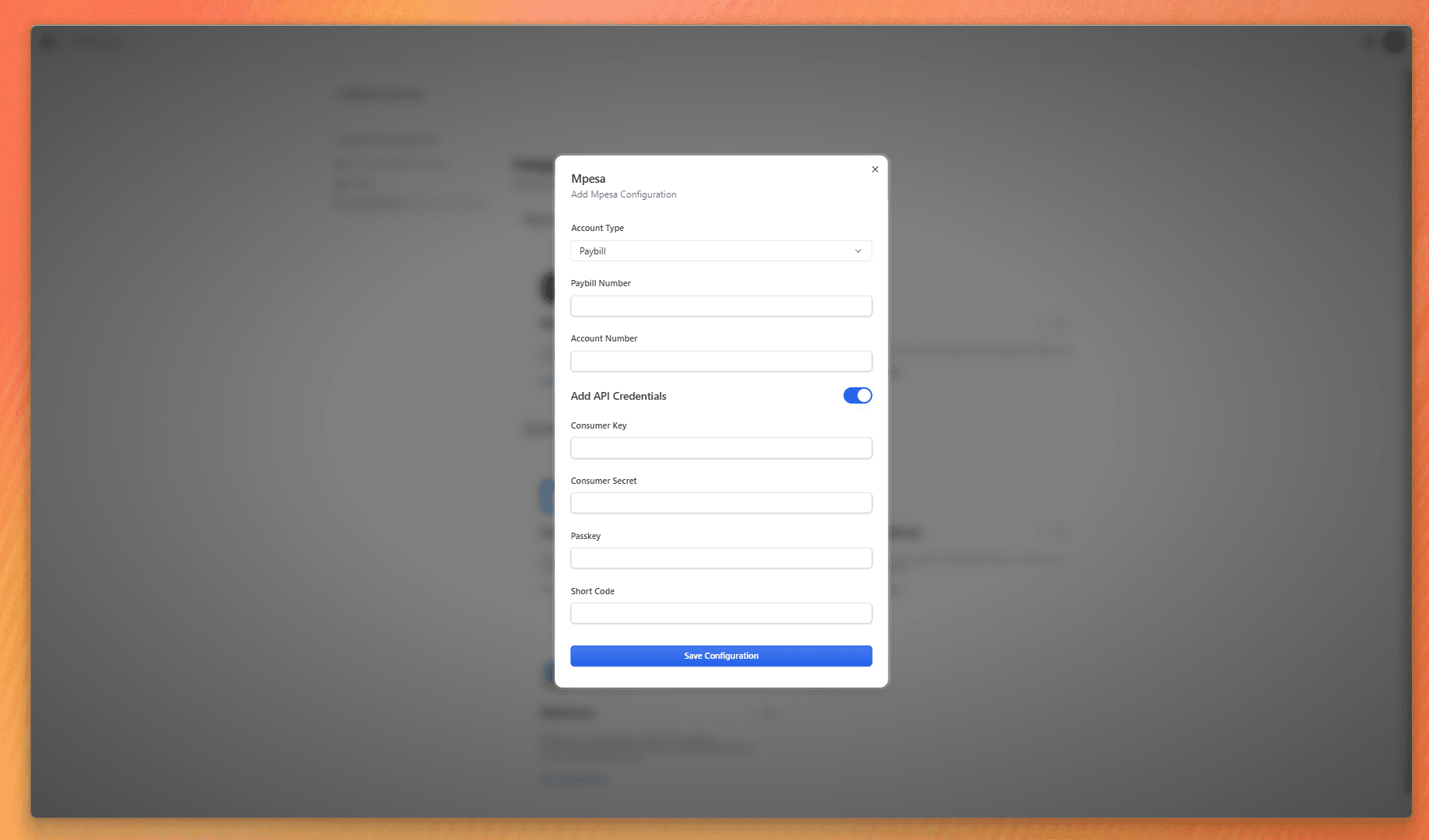
Required credentials:
- Consumer Key: Your application's unique identifier
- Consumer Secret: Private key for API authentication
- Passkey: Security credential for encrypting transactions
- Short Code: Your business identifier for M-PESA transactions
- API Certificate: Security certificate for encrypted communications
Security Notice
Store all M-Pesa credentials securely and never share them. Use environment variables or secure credential management systems in your deployment.
How to Obtain Your M-Pesa API Credentials
Register on Daraja Portal
- Visit the Safaricom Daraja Portal
- Complete the registration process
- Follow their documentation to get your Api credentials
Testing Your Integration
After configuring your M-Pesa integration:
- Save all configurations
- Perform a test transaction
- Verify that the payment is correctly recorded in your dashboard
- Check that payment notifications are working as expected
Option 3: Setting up K-Pay
Requirements you need for K-Pay are:
- Retailer identifier
- Username
- Password
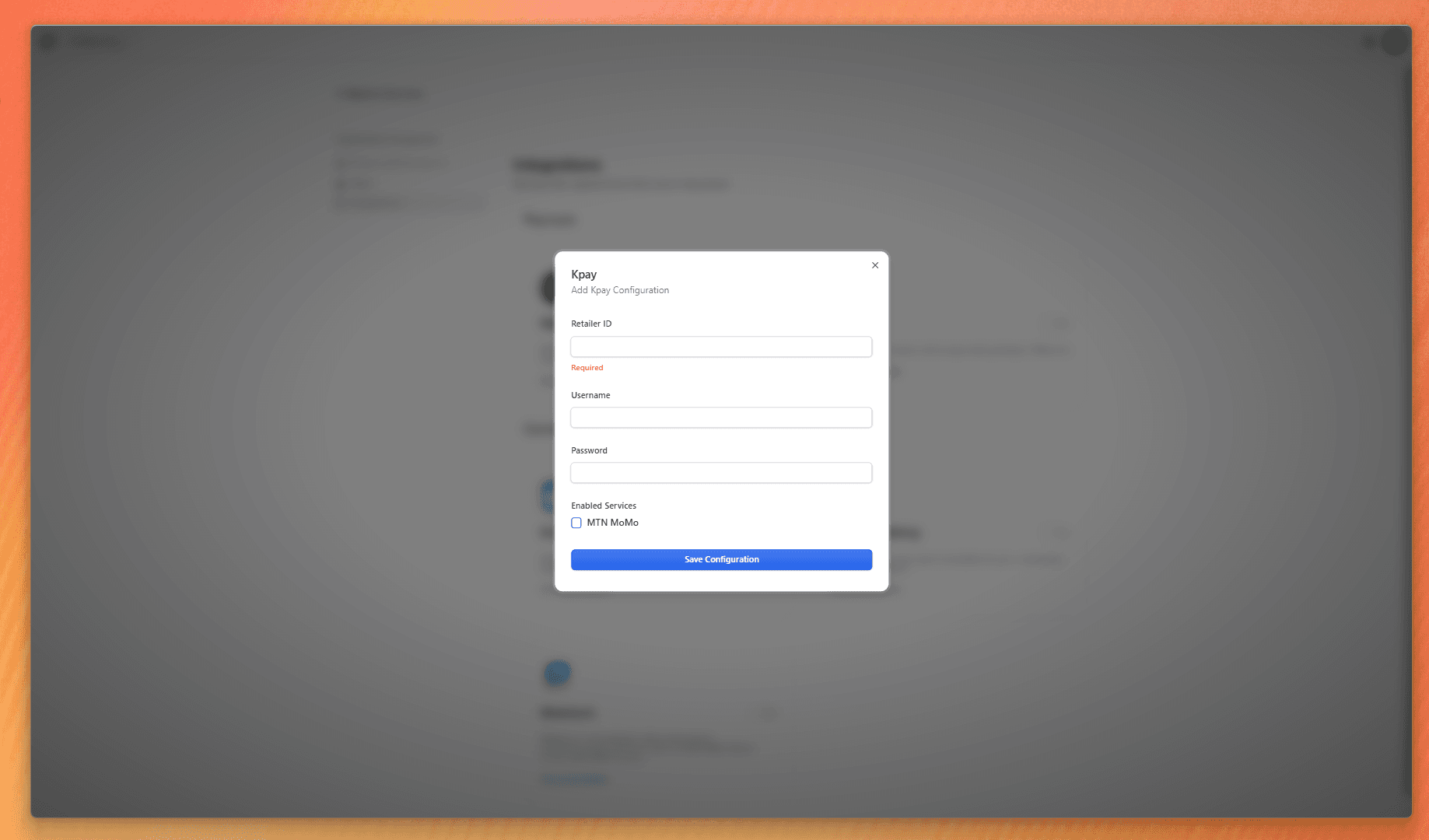
This can be obtained from visiting MTN Momo and creating your API credentials.