Using Winbox
A step by step guide on how to use winbox
Winbox
Before you register your router, your router should have access to the internet.
Hardware Connection
Plug in your Mikrotik router and turn it on. Connect an ethernet cable from the router connected to your ISP to your router.
Installing WinBox
WinBox is the management tool you'll use to configure your Mikrotik router. It provides a user-friendly interface to set up all necessary network settings.
- Download WinBox from the official Mikrotik website: Download WinBox
- Run the downloaded WinBox.exe file
- No installation is required - the application runs directly
Winbox version
This documentation uses the WinBox 3.41 version.
Accessing Your Router
When you launch WinBox, you'll see the login window:
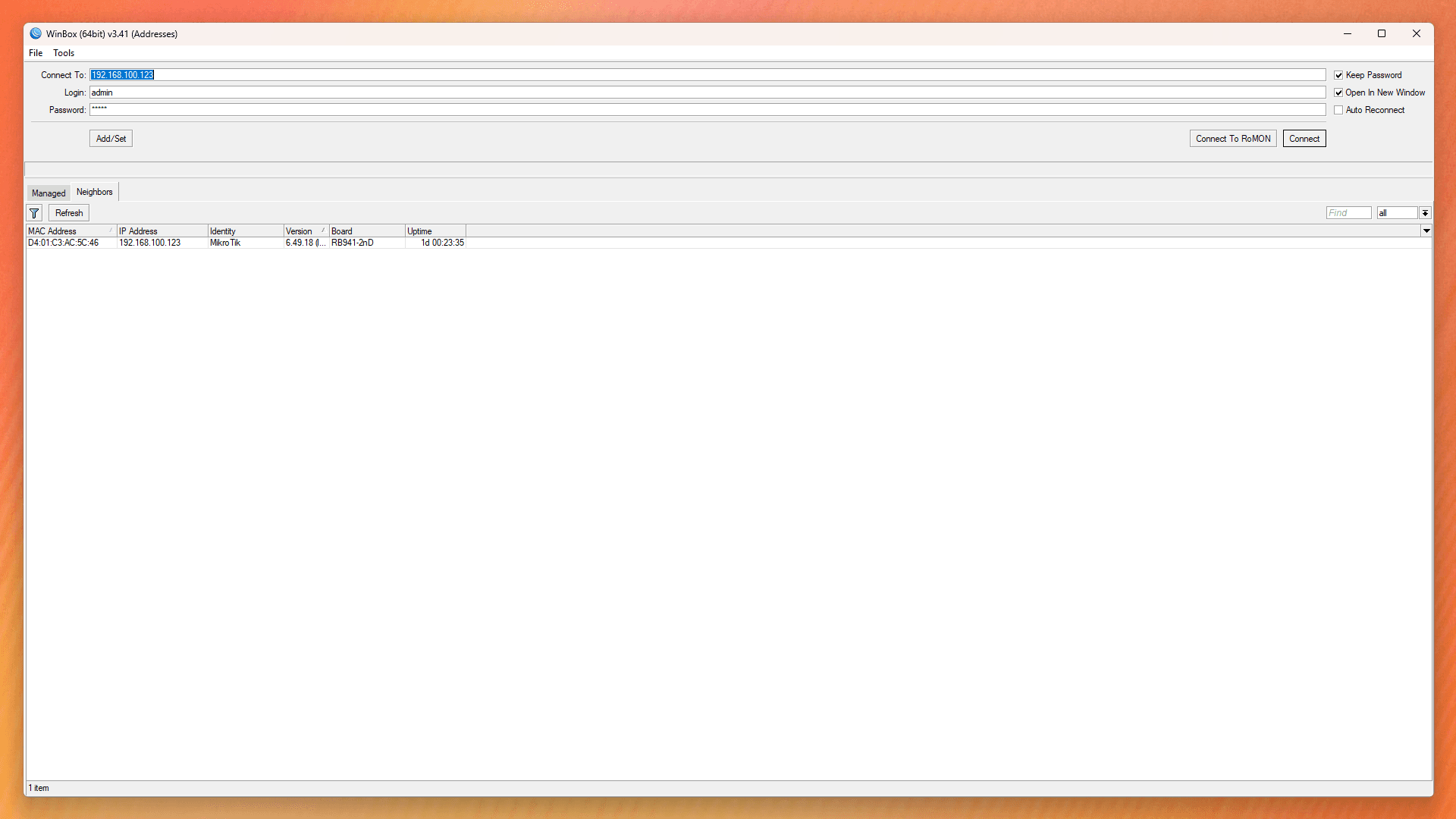
To connect to your router:
- In the "Connect To" field, enter your router's IP address
- Enter your router's username (default:
admin) - Enter your router's password (default: blank)
Or, click the router details that appear under neighbors if you can identify it and enter its password.
Once logged in, this should be your view:
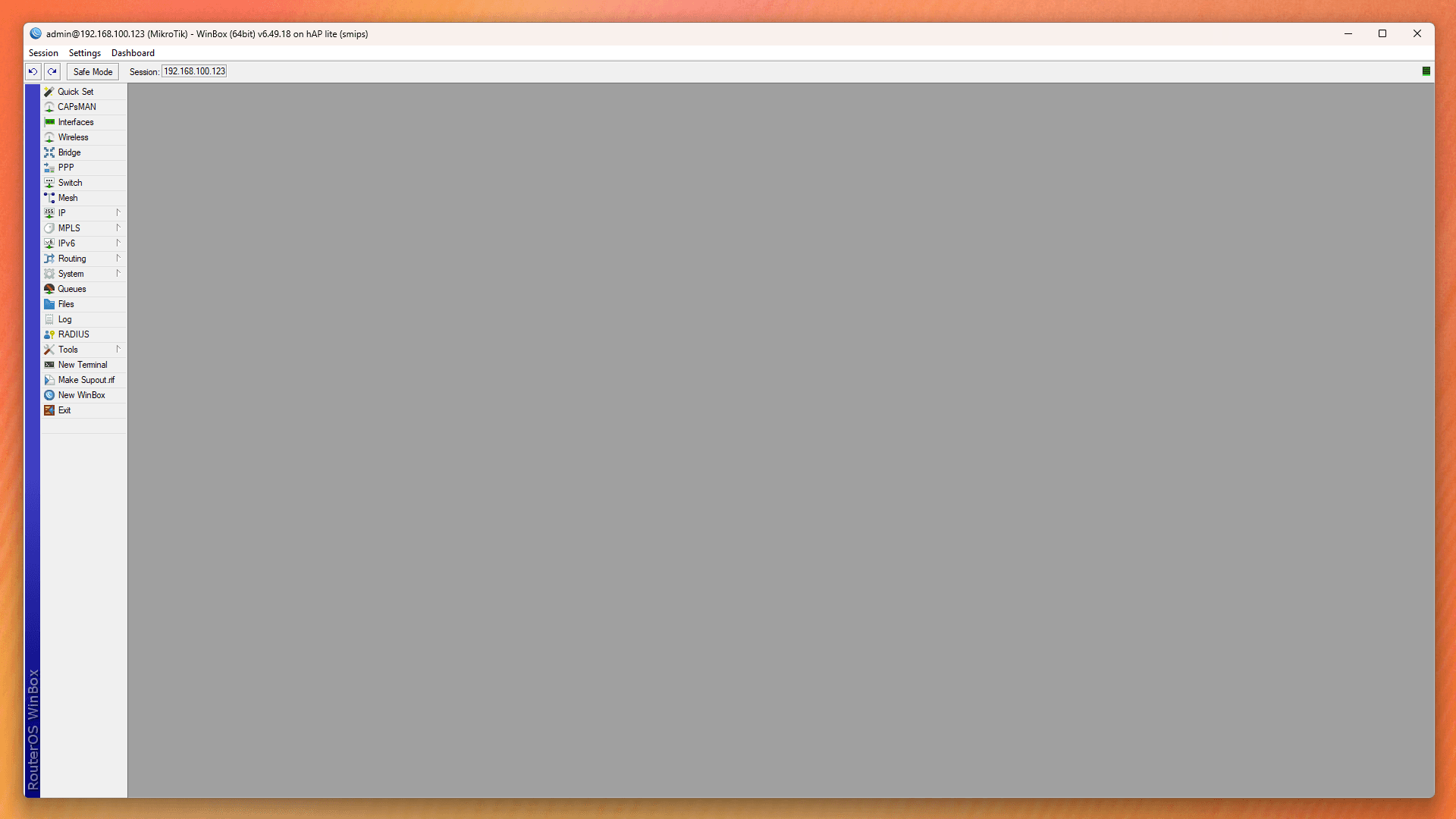
Changing your SSID
To change your SSID, carry out the following steps:
- Go to interface on the dashboard and select wlan1 to edit.
 Ensure to enable it, change mode to apbridge and give it an SSID of choice.
This is the name your router will identify with when WiFi connection is seen in a device.
Ensure to enable it, change mode to apbridge and give it an SSID of choice.
This is the name your router will identify with when WiFi connection is seen in a device.
Test if you can establish a connection to the internet.
To do this, head to the winbox terminal and paste the script below:
If connection is successful, you should receive a response like:
 Type
Type Ctrl + C on the terminal to stop.
Running the Configuration Script
Once online, you will need to run a configuration script on your router.
Configuration Script
The configuration script ensures that you access VPN connection to our services, have network security rules, Quality of Service (QoS) settings and have a User authentication system
Follow these steps:
- Click on the Terminal tab.
- Follow the steps in register router to complete your router configuration.
If the setup was done successfully, this should be your output:
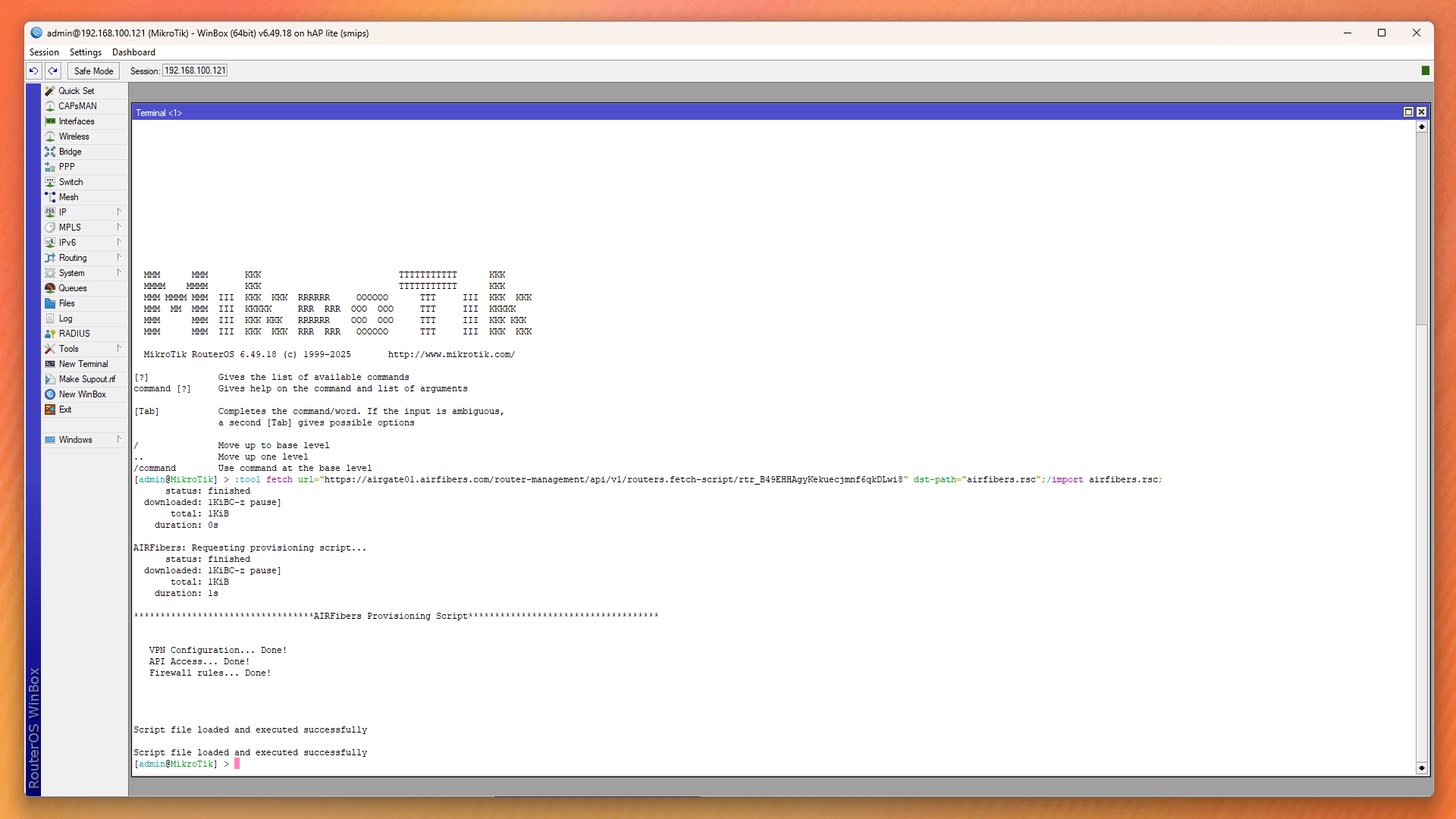
With that, your router should be well setup. In case of any challenges, reboot your router to clean all information and start again.